I’m a Maker if I can:
- Make http or https calls (OR raw TCP/UDP calls)
- I have valid GPS data that I want to show on a map
Step 1: Sign up
You need a LatLng.io account. You’ll need a valid email address for this. You can either signup online here or download the Android or iOS app.

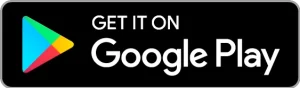
Step 2: Send Data
You need to send some valid GPS data to latlng. You can either send data via HTTP/HTTPS or raw TCP.
Be careful, the data you send must be valid, we’ll throw away any data that isn’t valid. You can find out what is valid data in our FAQs.
Your device will need a unique identifier. All devices *must* have a unique id. This is a string, so feel free to make one up. This will get sent with every piece of data so it’s best to keep it alphanumeric and between 3 and 15 characters.
After you have sent a few valid packets you can ‘claim’ your device using the App or web client.
Step 3 – Claim Device
This bit is straightforward. Open the latlng App or on the web client here. Using the main menu select ‘Claim Device’.
Simply start typing your serial number in the first box.
Example using HTTP/HTTPS
Data sent via HTTP or HTTPS follows the osmand format. In the example that follows 123456 is the (not unique, don’t use this!) identifier, timestamp is milliseconds (or seconds) since the epoch, altitude in meters and speed in kph. You will need to change the timestamp!
https://api.latlng.io/in?id=123456&lat=52&lon=-0.1×tamp=1729437427&hdop=20&altitude=10&speed=0Remember! The timestamp and lat/lon must be valid.